Applies to:
ViewBoard IFP52-1C Series
Hardware Required:
USB Flash Drive (FAT32 formatted) How to format a USB Drive to FAT32
Identify the Correct Firmware Pack:
Verify the Model Number through the Embedded Player Settings. Go to Settings > System > About.
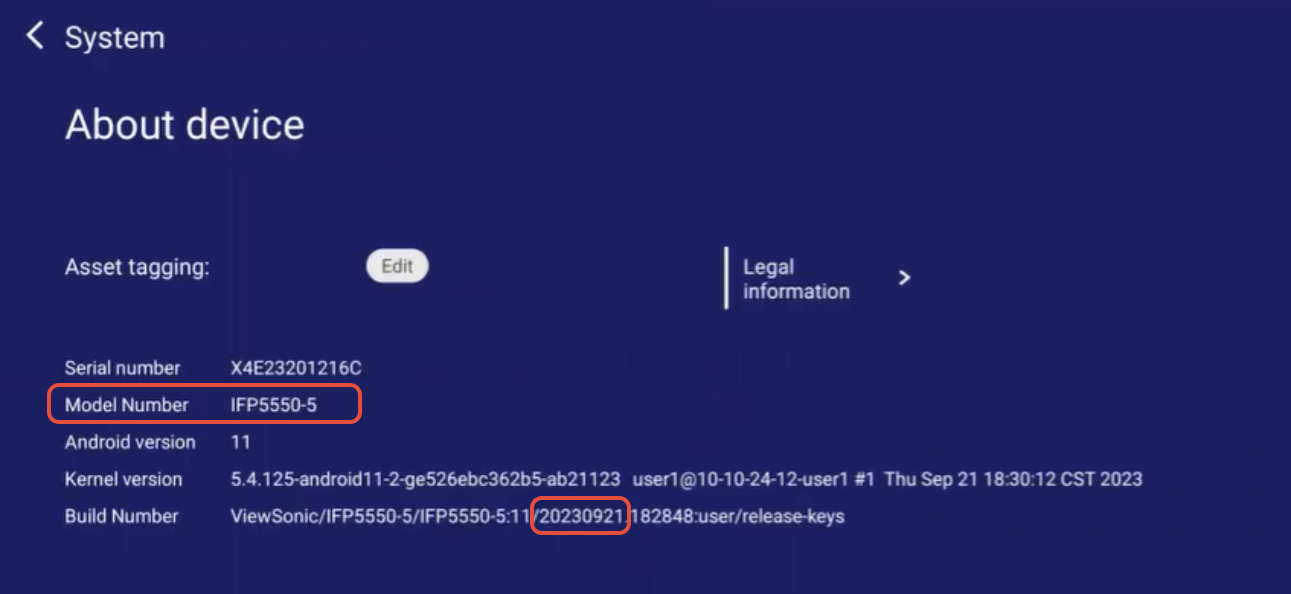
IMPORTANT NOTES
- Firmware pack updates are incremental, applying necessary fixes without wiping the display or resetting any settings. - Certain models may have multiple firmware packs based on the panel code. - Firmware pack update process may take approximately 9 minutes to complete. - DO NOT unzip/extract the contents of the firmware pack. Copy as a .zip file
- DO NOT remove the USB drive after the display boots up until the initial setup wizard
has been completed. - DO NOT power off device during update as it may result in a non-functioning unit.
Download firmware pack
- ViewSonic IFP6552-1C, 65” ViewBoard® 4K Ultra HD Interactive Flat Panel
- ViewSonic IFP7552-1C, 75” ViewBoard® 4K Ultra HD Interactive Flat Panel
- ViewSonic IFP8652-1C, 86” ViewBoard® 4K Ultra HD Interactive Flat Panel
Instructions:
- Copy the IFPxx52-1C_Firmware_Pack_xxxxxxxx.zip file to the root directory of the USB flash drive.
- Insert the USB drive into the USB port located on the side of the ViewBoard.

- Go to Settings > System > System Update.

- Under Local Update, click BROWSE.

- Select the USB flash drive.

- Select the firmware file to start the update process.


- Wait for the upgrade to complete and display to reboot.

- Once the unit reboots and returns to the ViewSonic Home screen, verify the unit's firmware version in the About Device. Go to Settings > System > About
For additional questions, please contact ViewSonic's Support by submitting a support ticket HERE or by Phone: US: 800-688-6688, CAN: 866-463-4775. ViewSonic’s call center hours: M-F, 6 AM - 6 PM PST.
